Désolé, mais cet article d’aide n’est actuellement pas disponible en français. Si vous le souhaitez, vous pouvez consulter une traduction automatique effectuée par Google.
Cet article d'aide concerne une ancienne version de Direct Mail.
If you are using a modern template, you can conditionally show or hide sections of your message based on information about the recipient. By default, each section in your message is visible to all recipients. Here's how to change that:
- Click on a section begin editing it
- Swipe left, or click on the right-arrow to move to the second panel of settings:
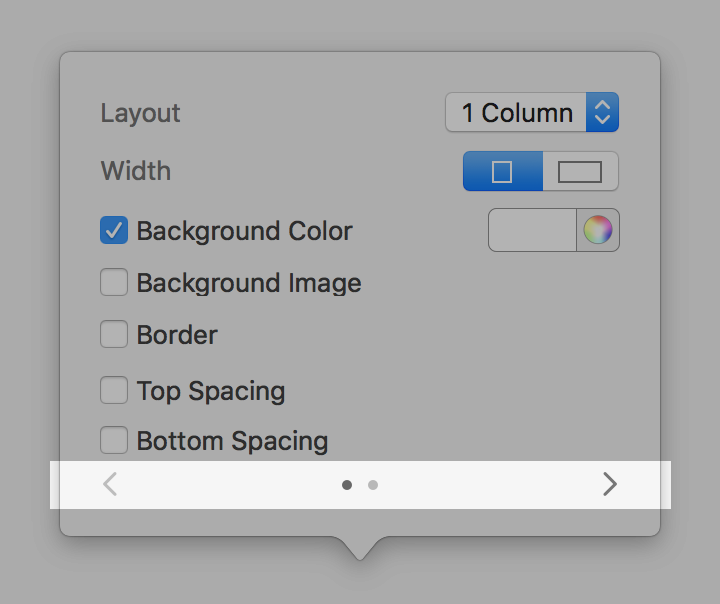
- Change the Recipients popup menu from "All" to "Matching Rules Only"
- Click the "Edit Rules" button
- Define the rules that must be true in order for this section to be visible
After you're done, you can use the Preview window and step through the contacts in your mailing list to see what your message will look like (i.e. what sections are visible) for each one.
Conditional logic in the web version of your message
Unless you have disabled the feature, Direct Mail automatically creates and hosts a web-version of your message when you send. When creating the web-version, Direct Mail will still process your conditional section, but the "address" they are evaluated against has no first name, last name, or email address.
About date-based comparisons
When your campaign is sent, any date-based rules are evaluated using the time zone specified in your project settings. By default, these settings are the same as what is found in your macOS System Settings (Preferences) under General > Language & Region (or Language & Region in macOS 12 and earlier).