Désolé, mais cet article d’aide n’est actuellement pas disponible en français. Si vous le souhaitez, vous pouvez consulter une traduction automatique effectuée par Google.
Cet article d'aide concerne une ancienne version de Direct Mail.
There are two ways to import your designs from Mail Designer into Direct Mail. You can use our plug-in or you can do it manually.
Importing via Plug-in
A plug-in must be installed into Mail Designer before designs can be shared with Direct Mail. If Direct Mail detects Mail Designer on your Mac, it will prompt you to install the plug-in. If you don't see the prompt, you can install it by following these instructions:
Installing the Plug-in
- Open Direct Mail
- Choose Window > Integrations
- Select Mail Designer
- Click Install Plug-In
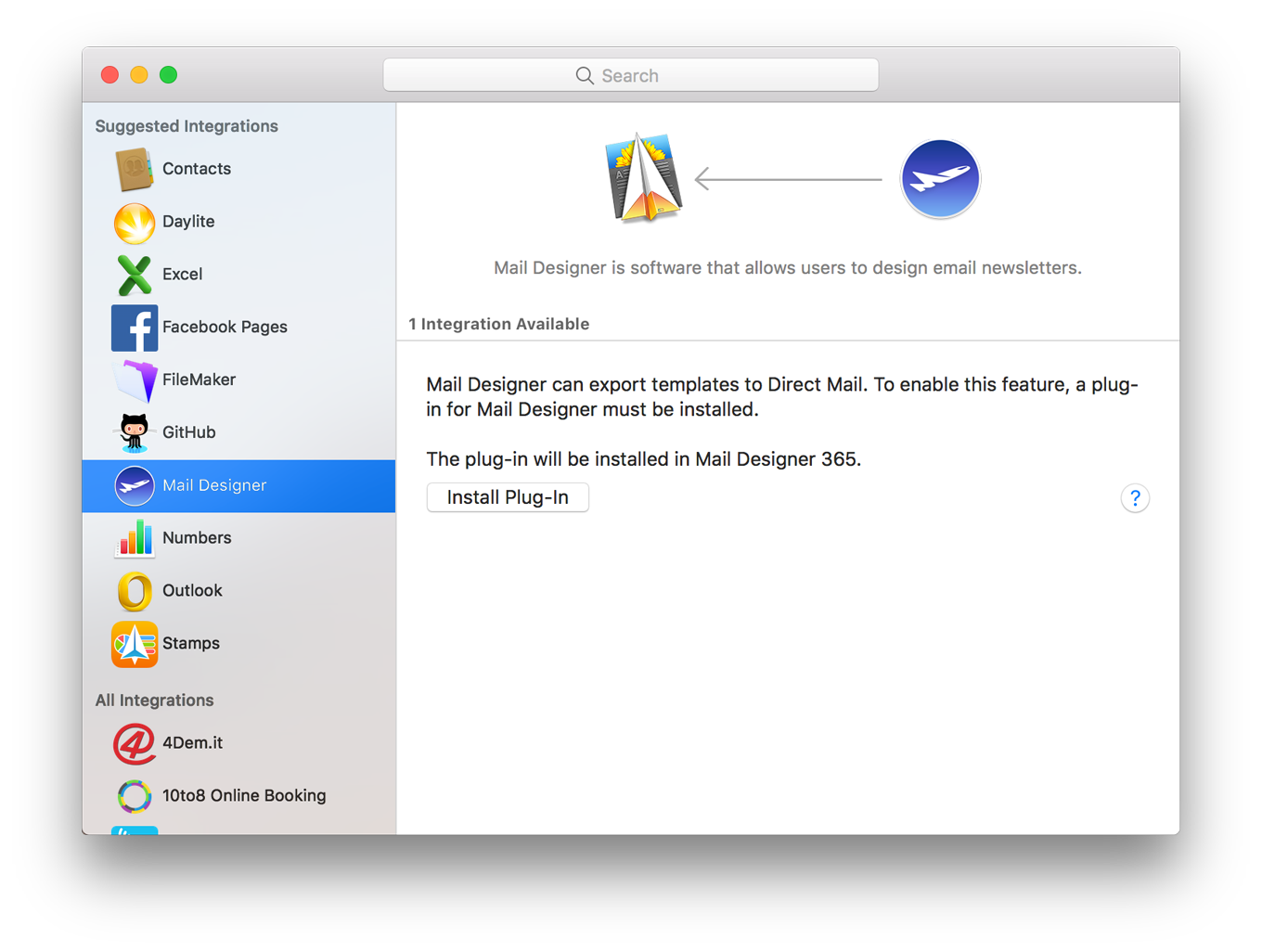
After the plug-in is installed, you'll find two new menu items in Mail Designer:
- Insert > Direct Mail: You can use this menu to insert mail-merge tags (like first name, last name, etc.) into your design to personalize your message. You can also use this message to add an unsubscribe link to your design.
- Share > Direct Mail: You can use this menu item to export your design to Direct Mail.
Using the Plug-in
- Open your design in Mail Designer
- Choose Share > Direct Mail from the menu bar at the top of your screen
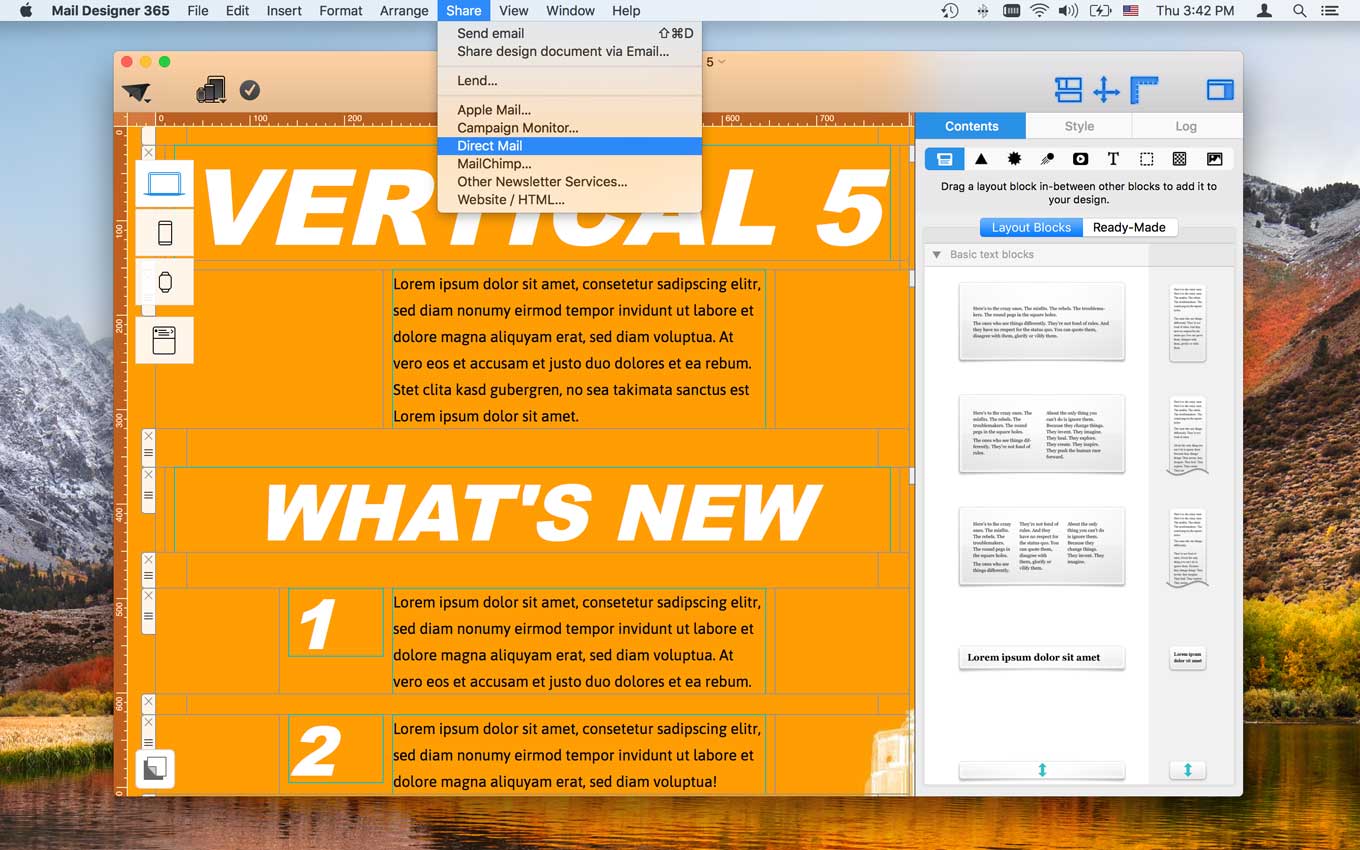
Your design will appear instantly in Direct Mail.
If exporting does not seem to work
In some cases, you may find that choosing Share > Direct Mail from the menu bar in Mail Designer doesn't seem to do anything. Or you may see an error message. In those cases, please make sure that Direct Mail is located in your Applications folder. You may need to restart your Mac after making those changes.
Importing Manually
If you don't want to use the plug-in, you can import designs from Mail Designer to Direct Mail by hand:
- In Mail Designer, choose Share > Website / HTML… from the menu bar at the top of your screen
- Give your design a name and click the Export button
- Switch to Direct Mail
- Choose Message > Import File… from the menu bar at the top of your screen
- Locate the folder you just exported from Mail Designer, then choose the "
content.html" file inside that folder - Click Open
Your design will be instantly imported into Direct Mail.