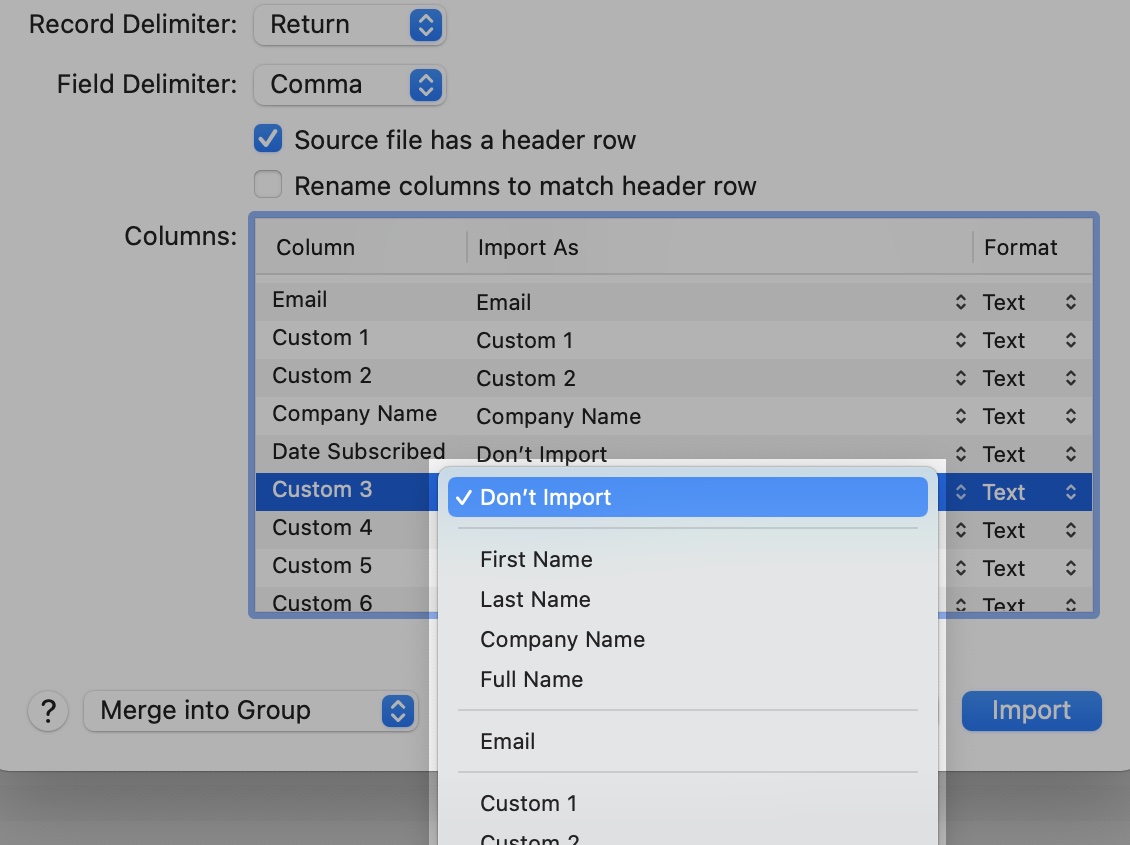Désolé, mais cet article d’aide n’est actuellement pas disponible en français. Si vous le souhaitez, vous pouvez consulter une traduction automatique effectuée par Google.
Cet article d'aide concerne une ancienne version de Direct Mail.
You can import your Mailchimp mailing list (also called an “audience”) into Direct Mail. To do so, you must first export your audience from Mailchimp to a CSV file. Here's how:
- Sign in to your Mailchimp account
- Follow the instructions listed here to export your audience from Mailchimp to a CSV file
- Open Direct Mail
- Choose Addresses > Import From > Mailchimp from the menu bar
- Click “Choose File…”
- Choose the CSV file you just downloaded from Mailchimp. The file you want to choose is named
subscribed_members_export. Make sure you don’t select the files namedcleanedorunsubscribed. - If necessary, adjust the import settings (see note below)
- Click “Import"
After you select the CSV file, Direct Mail will take you to a new screen of settings where you can choose how the file is to be imported. In most cases, the default choices picked by Direct Mail will be correct. However, if you used custom fields in Mailchimp to store extra data about your audience members, you may want to choose how those custom fields are mapped to Direct Mail. This is done by changing the custom field's “Import As” option to something else (like Custom 1).