Désolé, mais cet article d’aide n’est actuellement pas disponible en français. Si vous le souhaitez, vous pouvez consulter une traduction automatique effectuée par Google.
Cet article d'aide concerne une ancienne version de Direct Mail.
Direct Mail can import people and company data from Daylite (as well as link sent email campaigns back to Daylite). There are a variety of ways import your data from Daylite:
Method 1: Drag and Drop
The easiest method is simply dragging contacts from the Daylite window and dropping them into the Direct Mail window:
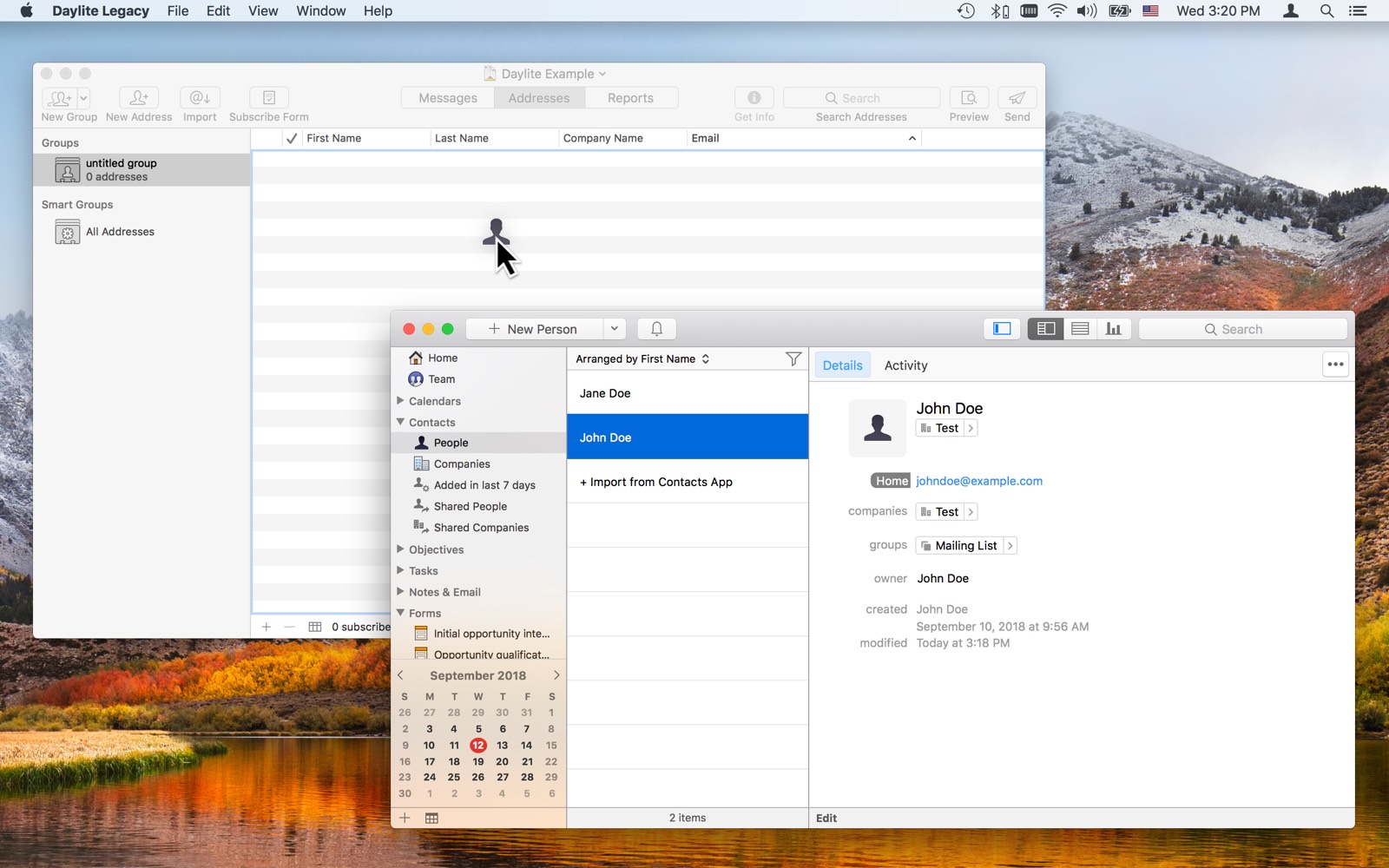
Note that you must first select the contacts in Daylite before dragging them to Direct Mail.
Method 2: Importing Groups
If you keep your contacts organized in a Daylite Group, you can import the entire group to Direct Mail. Here's how:
- Choose Addresses > Import From > Daylite from the menu bar at the top of your screen
- Select the group you want to import
- If you want to automatically keep Direct Mail in sync with changes you make in Daylite, check the syncing checkbox. See "Syncing" below for more information.
- Click Import
Syncing

Direct Mail can automatically keep a Direct Mail address group in sync with a Daylite Group. This can be useful if you want to manage your mailing lists from inside Daylite, but use Direct Mail for creating, sending, and tracking email campaigns. See the "Importing Group" instructions above for how to set up the syncing. Here are some things to be aware of when Daylite syncing is enabled:
- The Daylite application must be running in order for syncing to work
- The first time you sync, a new group will be created and named after the Daylite Group you have selected to sync with. The name of the group in Direct Mail will not be editable, but you can change the name of the Group in Daylite and re-sync.
- The Direct Mail group will not be editable. Any changes you want to make to your mailing list (updating list membership, email addresses, names, etc.) must be done in Daylite.
- Direct Mail will remember which addresses have unsubscribed or bounced and mark them as such in Direct Mail. This information is maintained when syncing.
- Direct Mail will automatically create a group in Daylite called "Unsubscribes". Any addresses that have unsubscribed in Direct Mail will be automatically moved into the Unsubscribes group in Daylite. The Unsubscribes group will be created inside your original Daylite group.
- Changes are synced only when you click the "Sync Now" button.